How to apply the same background on every page of your photobook
Instead of flipping through your photo book and applying the same background page by page, there is an easier and much quicker way of doing this. To make it easy to understand we've added a few screenshots below.
Step 1: Apply a background to a page in your photobook. Then right click on the page background and choose "Copy Background".
Step 2: Right click on that same page background and choose "Paste special on all pages | Background" (or use the short-cut Ctrl+G).
Now all the pages (corresponding to the side of the spread you copied) will have the same background. In this case all the pages on the left will be green.
Step 3: Now you have one of two options. You can either simply right click on the other page background of the same spread and choose "Paste special on all pages | Background" (img. bg-4) to make every single page in your album exactly the same (img.5). In this case all the pages will be green. - OR - You can first copy the other side of the spread and apply that background throughout your album as explained in Step 1 and 2. Every spread in your album will then look identical with the same backgrounds on the corresponding page sides in the spreads (img. bg-6). In this example all the pages on the left will be green and all the pages on the right will be blue.
In a later blog entry we will talk a bit about using your own image as a background in your photobook.
Step 1: Apply a background to a page in your photobook. Then right click on the page background and choose "Copy Background".
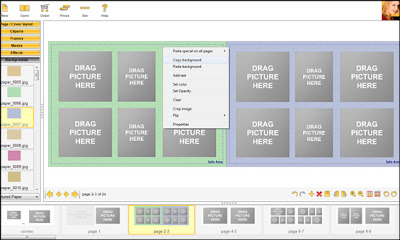 |
| bg-1 |
Step 2: Right click on that same page background and choose "Paste special on all pages | Background" (or use the short-cut Ctrl+G).
 |
| bg-2 |
Now all the pages (corresponding to the side of the spread you copied) will have the same background. In this case all the pages on the left will be green.
 |
| bg-3 |
Step 3: Now you have one of two options. You can either simply right click on the other page background of the same spread and choose "Paste special on all pages | Background" (img. bg-4) to make every single page in your album exactly the same (img.5). In this case all the pages will be green. - OR - You can first copy the other side of the spread and apply that background throughout your album as explained in Step 1 and 2. Every spread in your album will then look identical with the same backgrounds on the corresponding page sides in the spreads (img. bg-6). In this example all the pages on the left will be green and all the pages on the right will be blue.
 |
| bg-4 |
 |
| bg-5 |
 |
| bg-6 |
In a later blog entry we will talk a bit about using your own image as a background in your photobook.


Comments
Post a Comment