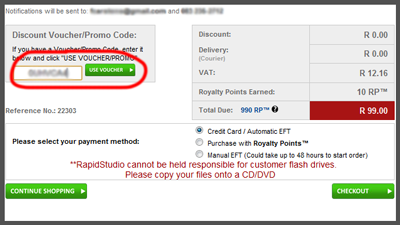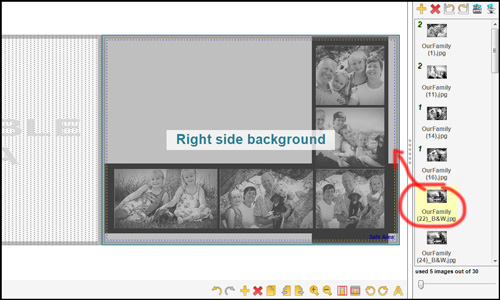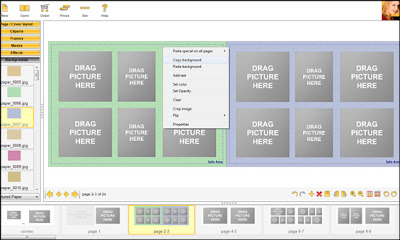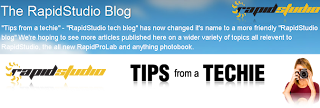RapidStudio support TLC - Changing children's lives
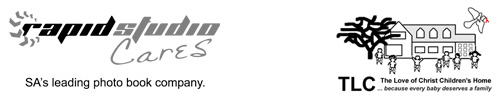
TLC - The Love of Christ Children's Home... because every baby deserves a family When Romy Antrobus contacted us with a request to discount our photo calendars which they want to sell to raise funds for TLC, we didn't think twice to donate the calendars. We consider it a privilege to help in this little way. Thea Jarvis and her family are truly heavenly creatures walking and working amongst us. I was touched very deeply when reading Thea and Pippa's blogs. Captured in every single word are traces of a love and sincerity which very few people in this world possess. My own words do not come close enough to describing the work these lovely people do with our children, so I've borrowed their own words in order to get the message across. "Each person in our family was meant to be there, and each one is loved. Whether born or adopted into the family, each person is beautifully unique and treasured." ...read more The Jarvis family cares for babies affected ...