Creating a PDF for print from iPhoto
How to get your Photobook/Calendar/Card out of iPhoto for printing
 To create the correctly imposed PDF in iPhoto:
To create the correctly imposed PDF in iPhoto:
Another small window will pop-up while the pdf is being generated.
Step 1: Remove Page Numbering (In iPhoto - deselect Page Number in Settings)
Step 2: Right-click or (ctrl)-click in the grey area outside the actual book in iPhoto and select "Print Book As PDF"
Another small window will pop-up while the pdf is being generated.
Once it's done you will have a PDF file of your book with the cover imposed front & back and then your inside pages. This PDF should be uploaded on the RapidStudio website.
NOTE: If you have designed your dust cover (the cover with the flaps on the front and back cover that fold over the cover of your book), and you would like it printed, you need to choose the "dust cover" option when doing your quote. If the dust cover option is not chosen, the cover with the flaps will be ignored and you will receive a normal hard cover photo book (with a personalised cover).




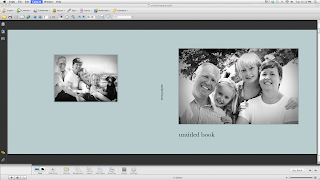


Comments
Post a Comment